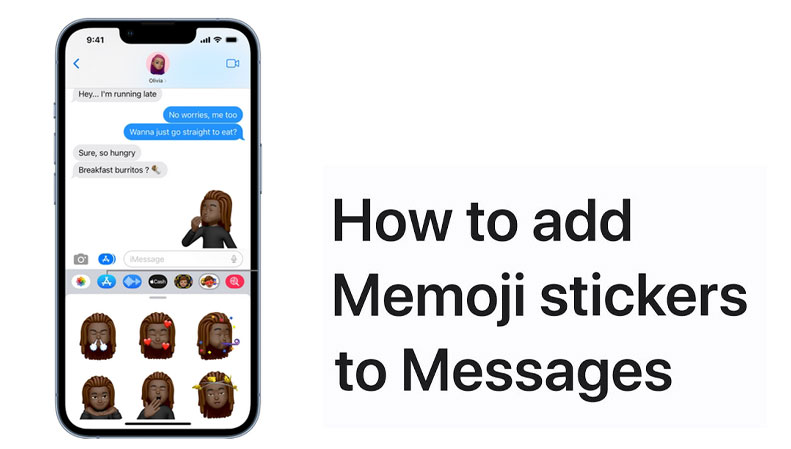Just like Facebook and Line, Apple has something to give a new experience for iOS users. Now, they provide stickers as the new feature. It is the iMessage to offer a great and fun communication tool. You can stick the stickers to your messages, as well as images. Other things you can do with the stickers are you can resize, rotate and add them for fun layering effects to your device. If you want to know how to add the stickers to your iPhone, below we provide you the complete information.
This recent innovation from Apple showed about the major overhaul of their work. The company understood that the demand of stickers in Facebook and Line is high. Now, they try the same way for their users. It does not come pre-installed in the device’s keyboard. Therefore, you need to download them from the newly launched iMessage App Store. There are a lot of stickers in the App Store including the recognizable characters such as Pac-Man or Mickey Mouse, animal-themed design, and other stickers from certain brands.
How to Add Stickers on iPhone
It is important to note that sticker feature is in iMessage. It is available for all iOS devices with iOS 10 or above. Follow the steps to start using stickers:
- Open the iMessage app to start a conversation.
- Look at the conversation box. Tap the App Store Icon and choose the four dots at the left corner. Go to the app drawer to find the installed sticker apps. Next, choose the + button and go to the iMessage app to get the stickers.
- Apple provides you two categories that are “featured” and “manage”. In “Featured” option, there are many sticker apps to buy and install.
To check all the installed sticker apps, go to the “Manage” category.
By following the steps on how to add stickers on iPhone, you have more fun communication with your family and friends than before. You can express your feeling to all conversation you have with them. To use one of the stickers to your text message, simply toggle it on, the last step is to click “Done”. That is the complete step on how to use the stickers on the iPhone.
It is important to note, the “Automatically Add Apps” button in “Manage” category allows you to add them to your app drawer automatically if your device has apps that work with iMessage.